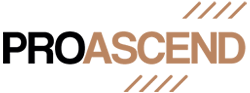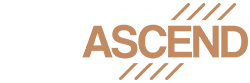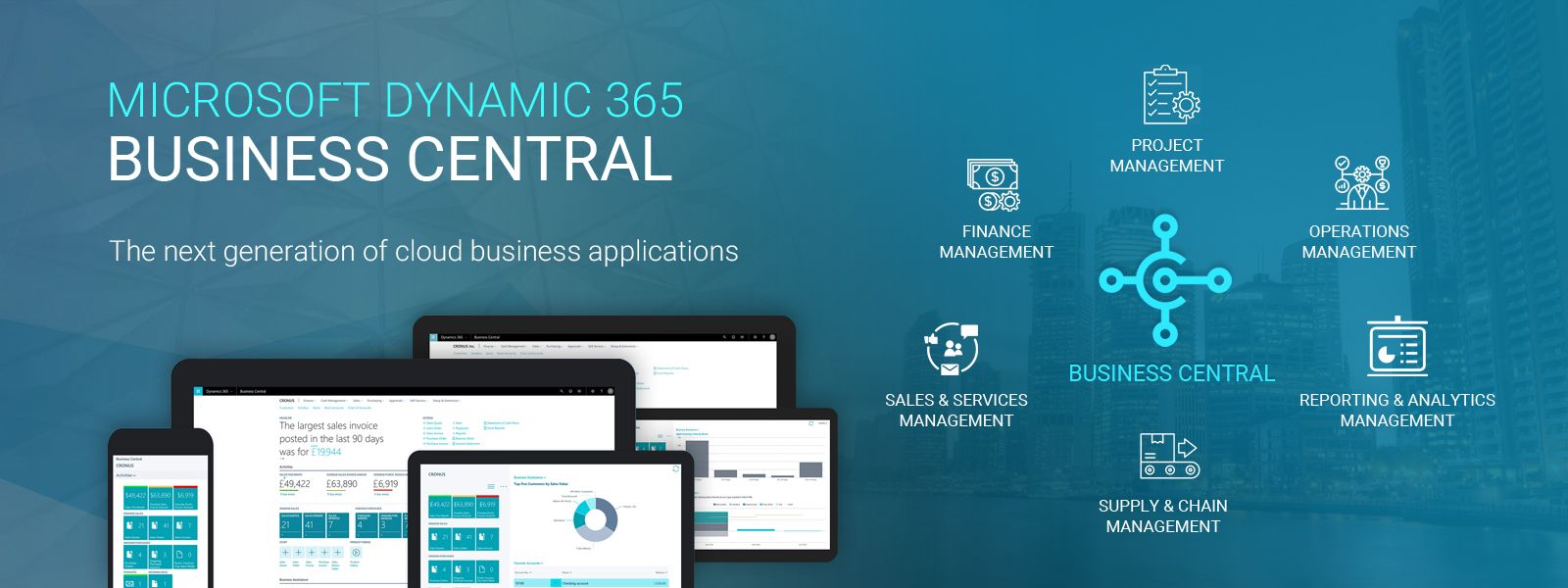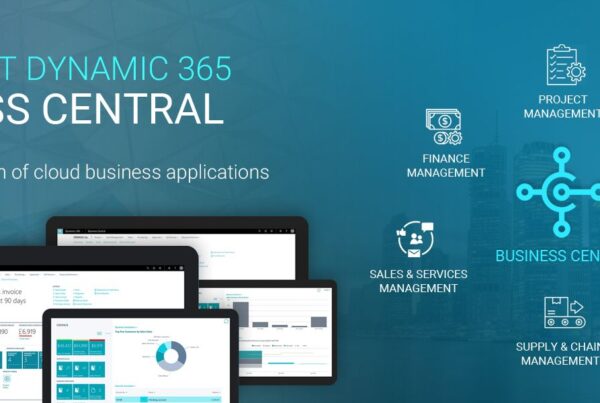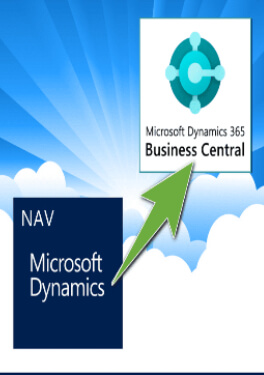Value for business:
You can choose numerous unposted documents from a list to publish all at once or in a batch on a set schedule, like at the end of the day, in place of posting individual transfer orders one at a time. This may be helpful, for instance, if posting documents made by other users are restricted to supervisors, or it may be necessary to prevent system performance problems if posting occurs during business hours.
Steps:
- Search for the Transfer Orders page, and then choose the related link.
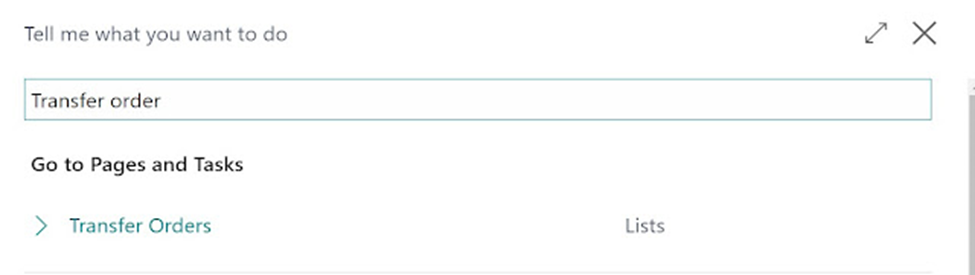
- Choose the orders to post on the Transfer Orders page.
- Open the context menu for the No. field and select More from the menu.
- For each order that you want to post, select the appropriate boxes.
- Select Post Batch after selecting the posting action.
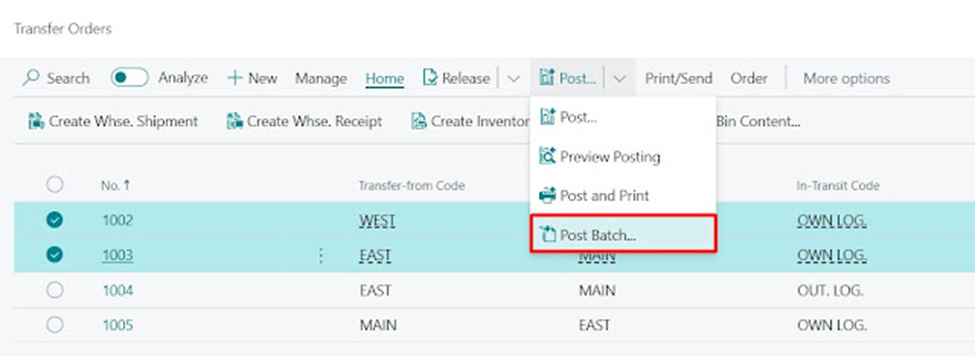
- Fill out the fields as needed on the Batch Post Transfer Order page.
- You have the option of selecting either Ship or Receive for transfer requests that use an in-transit location. If you must perform both, repeat this action. Both options function the same for orders where Direct Posting is enabled and post the order entirely.
- Click OK.
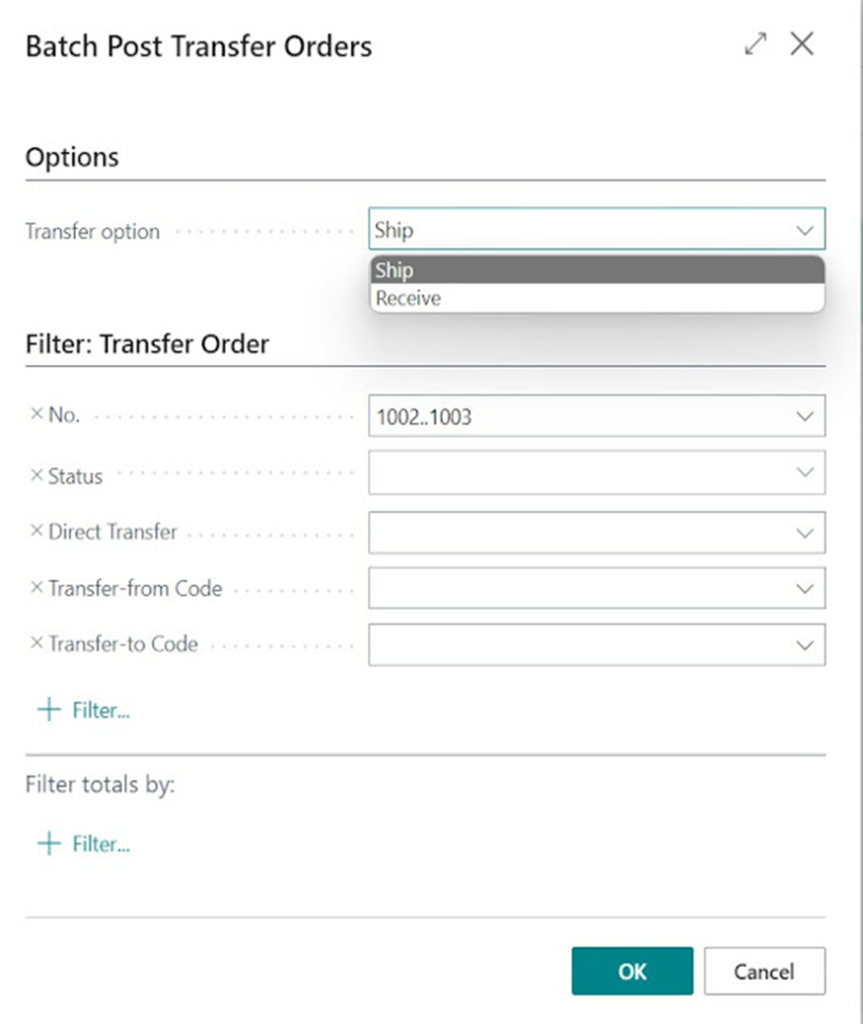
To view potential issues, open the Error Message Register page.
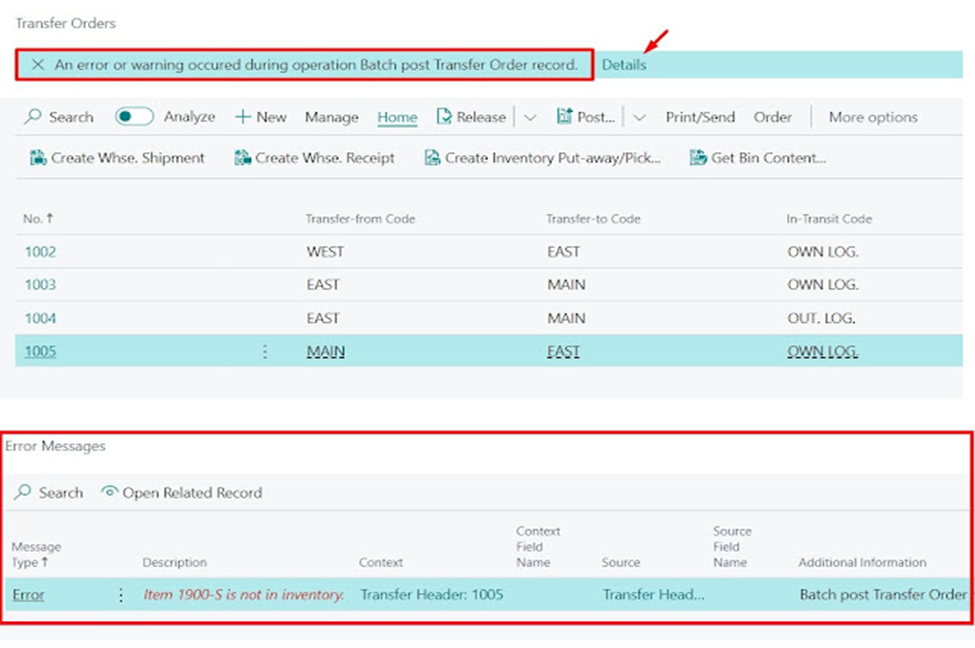
To add a job queue entry for transfer order posting in bulk.
As an alternative, you can plan to post through the job queue to occur at a time that works for your business. For instance, it can make sense for your company to carry out specific tasks once most of the day’s data entry is complete.
The steps in the procedure below explain how to configure the Batch Post Transfer Orders report so that direct transfer orders are automatically posted every weekday at 3 PM.
- Find the Job Queue Entries page by searching for it, and then click the pertinent link.
- Select the New action.
- Select Report in the Object Type to Run field.
- Select Batch Post Transfer Orders from the Object ID to Run field to run 5707.
- The Report Request Page checkbox should be selected.
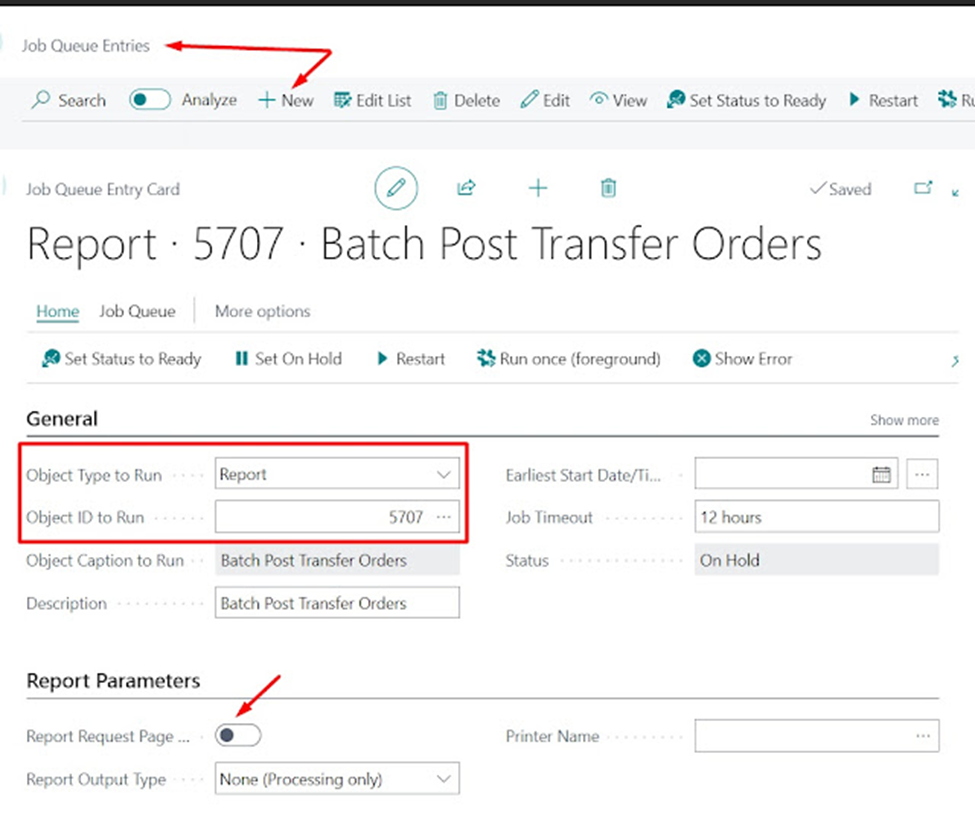
Choose the Ship option, filter on Direct Transfer, and then click OK on the Batch Post Transfer Orders request screen.
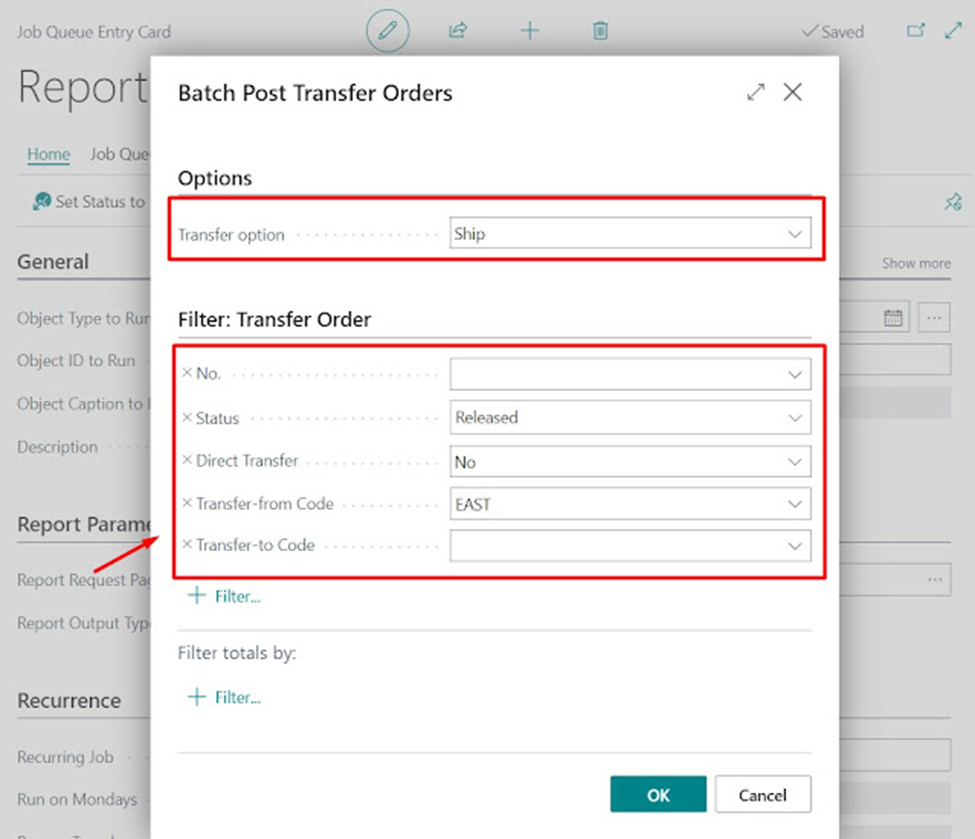
- Setting filters is crucial. Otherwise, Business Central will publish all documents, regardless of whether they are complete. Think about placing a filter on the Posting Date field for the value today and a filter on the Status field for the value Released.
- Run on Mondays through Run on Fridays all have checkboxes selected.
- Put 4 PM in the Starting Time field.
- Select the action Set Status to Ready.
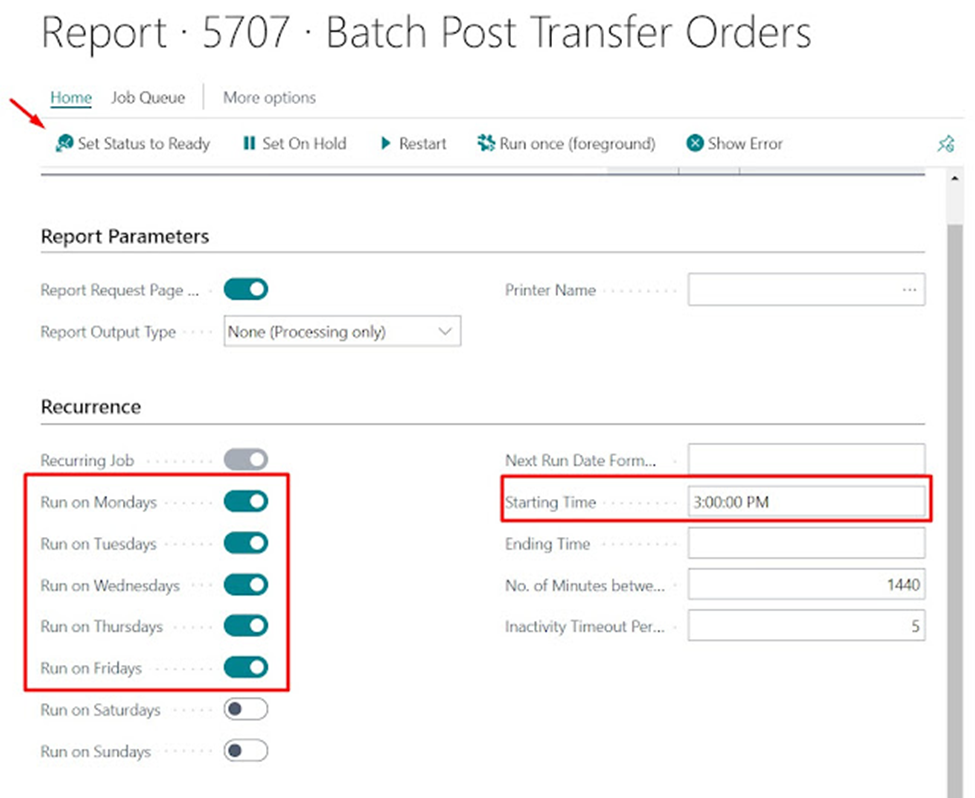
- Now, every weekday at 3 PM, transfer orders that fall under specified filters will be posted.